Security control centers
Each of the three major cloud service providers offers functionality and configurable controls to support setting up virtual private networks for your cloud resources. The cloud service providers have designed their portals to make it intuitive for anyone to set up a virtual private network for cloud resources.
AWS refers to its virtual network as a Virtual Private Cloud (VPC), Azure refers to its virtual network as a Virtual Network (VNet), and GCP refers to its virtual network as a Virtual Private Cloud. A virtual network is divided into subnetworks, also known as subnets.
Amazon Virtual Private Cloud
Amazon’s VPC is a core AWS service and allows you to create a virtual network for resources in an isolated section of the Amazon Web Services cloud. Within the VPC, a user can define network configurations such as IP address range as well as route tables and manage network gateways and subnets. Subnets are smaller separate parts of the overall network.
All VPCs are created and exist in one AWS Region. AWS Regions are separate geographic areas around the world that Amazon uses to house its cloud data centers and infrastructure. AWS Regions are distributed around the globe so that customers can choose a region closest to them to host their cloud infrastructure there. Because an AWS VPC is essentially moving network traffic into and around your AWS Regions, it’s also your first line of defense. When configured correctly, a VPC acts as a secure, logically isolated non-public area inside your public cloud.
The most common way to create, access, and manage your VPCs is through the AWS Management Console. The AWS Management Console provides a web interface that you can use to access your VPCs. Let’s look at how to create an AWS VPC:
- Navigate to the AWS Console home, as shown in Figure 4.1:
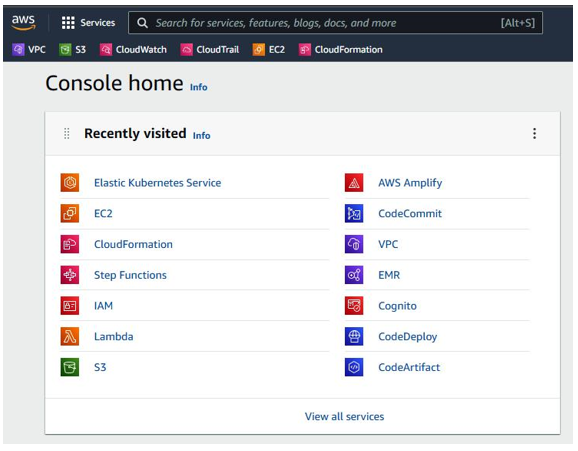
Figure 4.1 – AWS Console home
- Next, navigate to the Resources by Region AWS interface, as shown in Figure 4.2:
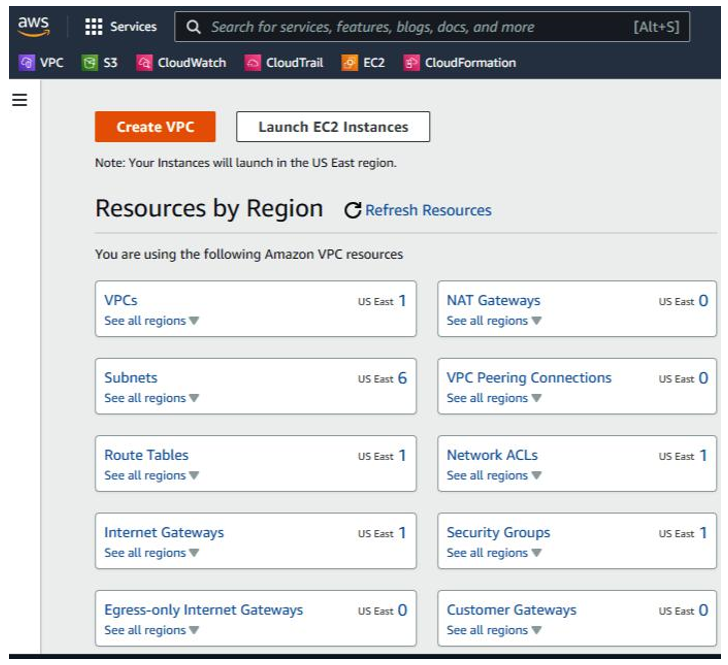
Figure 4.2 – AWS – Resources by Region
- Finally, create the VPC with the settings shown in Figure 4.3:
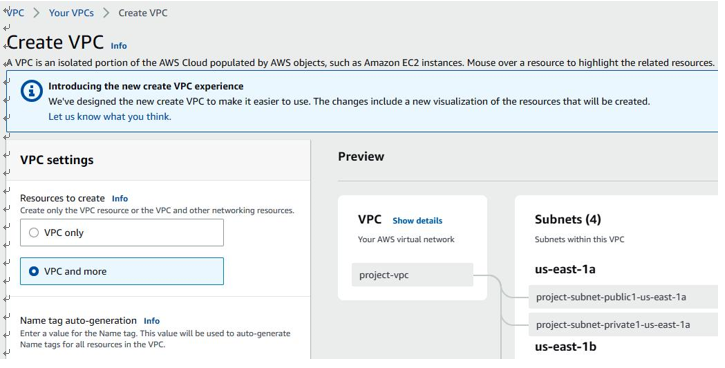
Figure 4.3 – AWS Create VPC configuration options
- Specify IP address ranges, as shown in Figure 4.4:
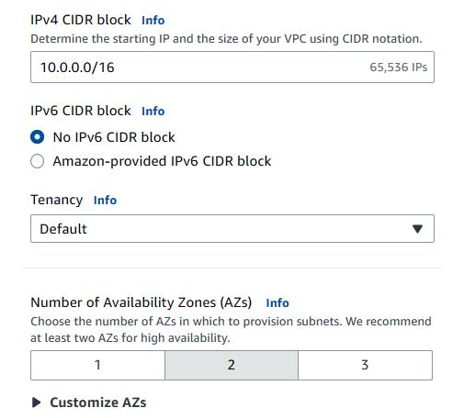
Figure 4.4 – AWS Create VPC – IP address options
- Specify subnet information, as shown in Figure 4.5:
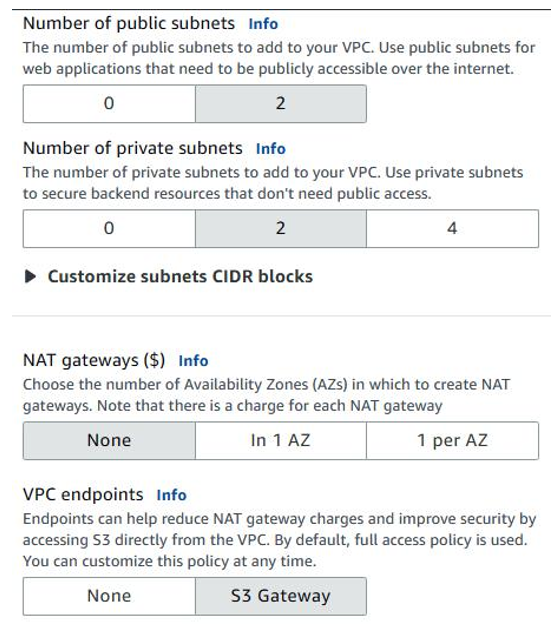
Figure 4.5 – AWS Create VPC – subnet options
- Specify NAT gateway options, VPC endpoints, and DNS options, as shown in Figure 4.6:
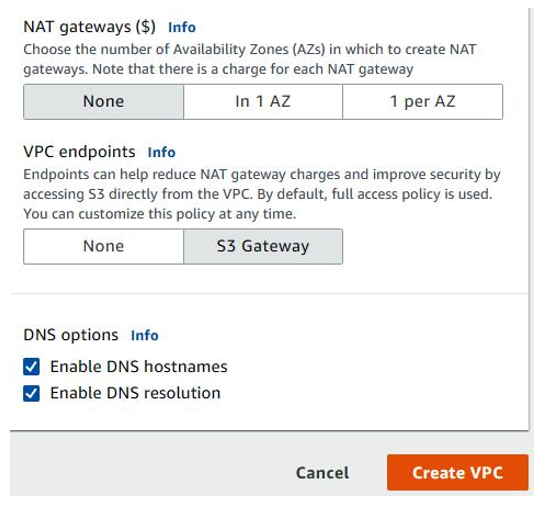
Figure 4.6 – AWS Create VPC – NAT gateway options, VPC endpoints, and DNS options
- Finally, create the VPC, as shown in Figure 4.7:
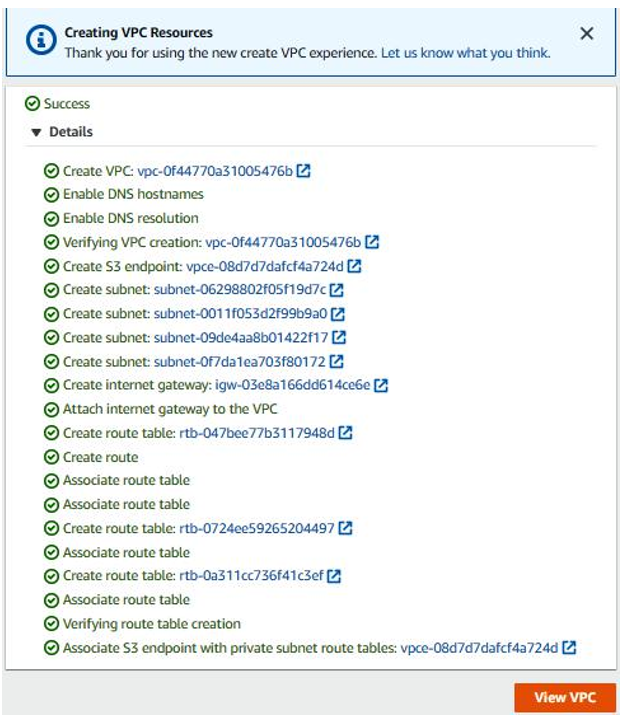
Figure 4.7 – AWS – Creating VPC Resources
Deploy the AWS VPC, as shown in Figure 4.8:
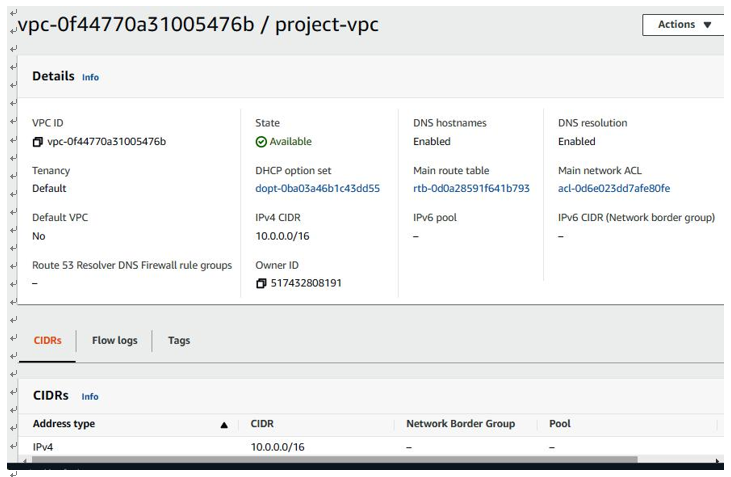
Figure 4.8 – AWS VPC deployed
Now that we’ve looked at how to create and configure an AWS VPC, let’s look at how to build an Azure VNet.


