Navigating the Microsoft Azure portal
To enter the Microsoft Azuremanagement console, we can begin at the following URLs: portal.
azure.com or azure.microsoft.com.
Depending upon your organization’s IAM integration and customizations, you may have an organization-specific URL to use and additional authentication procedures. Let’s take a look at what your initial sign-in experience in Azure may look like in the following screenshot:
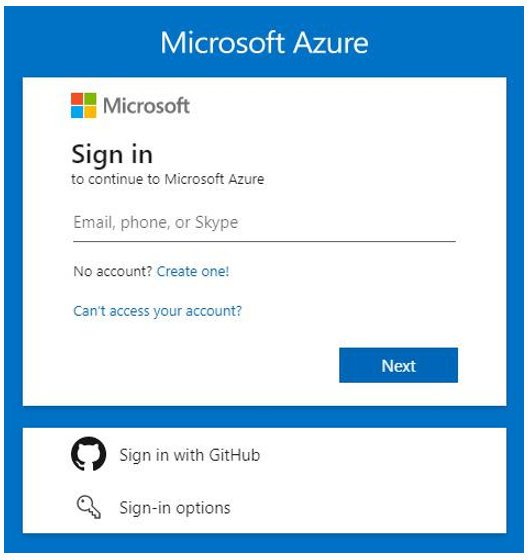
Figure 1.6 – Microsoft Azure initial sign-in
The Azure portal home page is made up of various blades, and depending upon your organization’s configuration, your initial entry into the portal may look similar to what’s in the following screenshot, which shows a list of services along with a panel of recent resources that have been accessed:
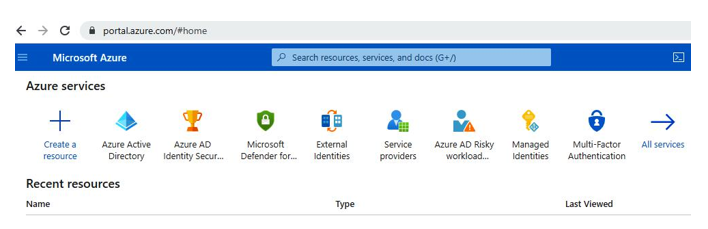
Figure 1.7 – Microsoft Azure portal home page
On the left panel, youwill find a drop-down menu that will allow you to navigate to a dashboard or a list of services and resources:
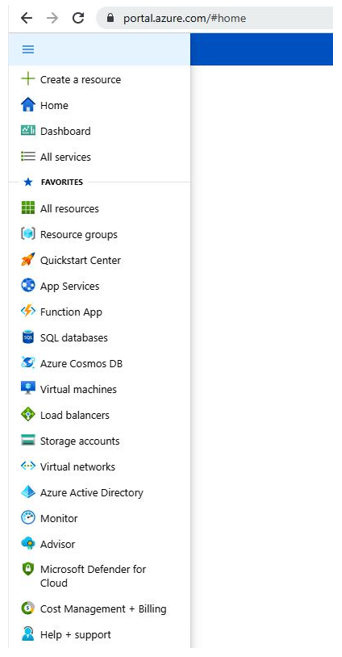
Figure 1.8 – Microsoft Azure portal home page navigation panel
Additionally, you will find options under the Navigate section, which are Subscriptions, Resource groups, All resources, and Dashboard, in the middle of the home page pane, as follows:
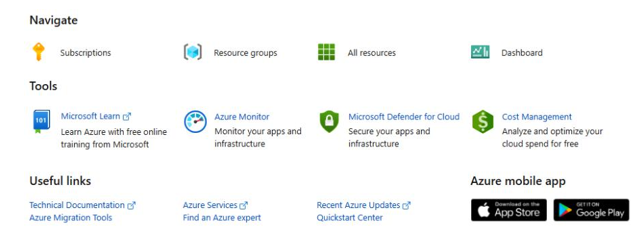
Figure 1.9 – Microsoft Azure portal dashboard Navigate section
When navigating to Dashboard, you may have a list of private or organizational-level dashboards that have been made available to you, and these dashboards may be customizable:
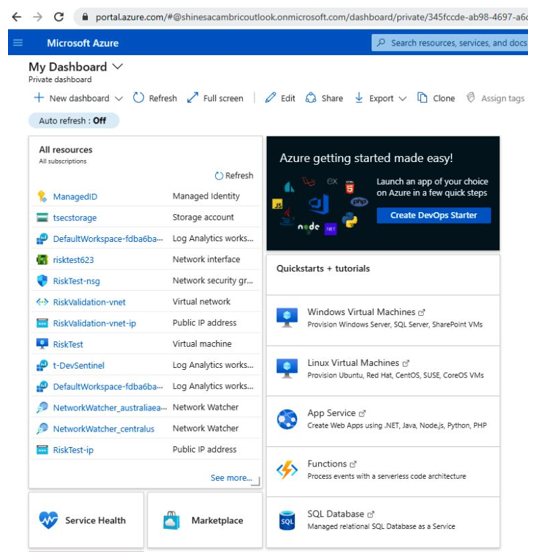
Figure 1.10 – Microsoft Azure portal personal dashboard
On the top right of the Azure portal home page, you may find additional information about your account, or you can switch the Azure portal directory you are logged in to, assuming you have additional accounts and permissions. To learn more about where these options appear, let’s take a look at the following screenshot:
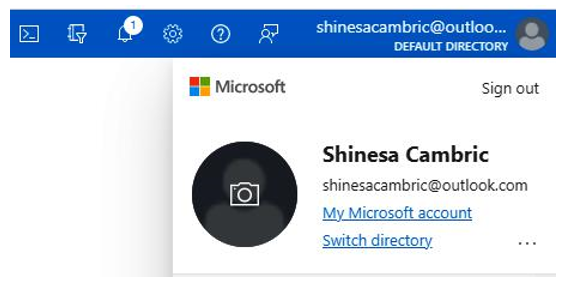
Figure 1.11 – Microsoft Azure portal sign-in details
Additional information you may be able to access in this section, depending upon your roles and permissions, includes permissions assigned to you, billing details for the Azure account, and contact information associated with your account:
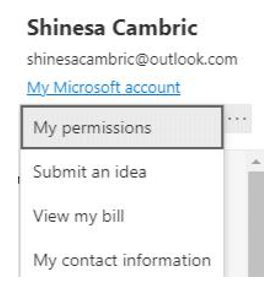
Figure 1.12 – Microsoft Azure portal account details
You are now well on your way to a great understanding of navigating within the three major cloud providers. We’ve walked through how to navigate in both AWS and Azure, and now let’s look at the final cloud provider we will be learning to navigate—GCP.


